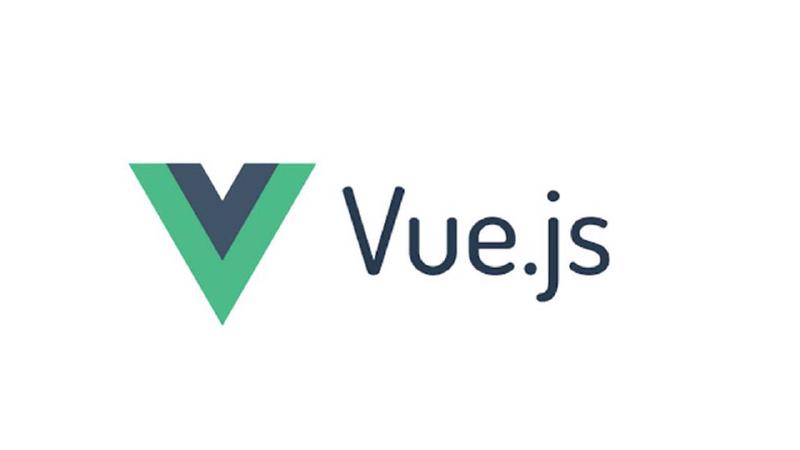什麼是 Vue
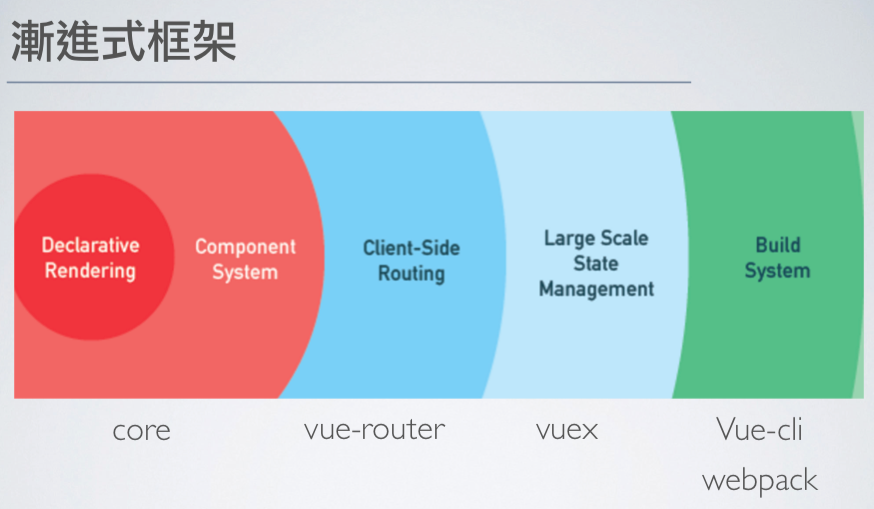
- Vue 是打造使用者介面的 JavaScript 漸進式框架(可依開發需求擴增功能 e.g. vue-router vuex)
- 以元件為中心的宣告式程式設計,無需直接操作 DOM,資料驅動畫面,透過雙向綁定讓資料有變化畫面也會響應,提高開發效率
- 實現關注點分離,把視覺呈現、資料等元素,放在單一檔案中,但又在技術上切分得很乾淨;template 專注在 HTML 結構,script 處理 JavaScript 邏輯,Style 則是撰寫樣式的部分,每一模組各自有獨立關注焦點
- 過往 DOM 操作,元素需要一個個用 CSS 選擇器選出來,而 Vue 只在單頁面創造一個容器
<div id="root"></div>;其他變數跟事件綁定則是使用語法糖直接寫在 HTML 上 - SPA 單頁應用,不像過往跟 server 溝通,每次發請求收到新的 HTML 就會重新渲染頁面,Vue 可部分更新畫面,不需要整個頁面重新渲染,使用者體驗佳(伺服器傳送一次 HTML,就接管整個頁面的生命週期);對比全端開發的多頁應用,則每次請求後都會再刷新一次頁面
- 程式碼較簡潔,可讀性高(相對沒有使用框架的狀況),有助於後續協作跟維護
Framework 框架 v.s Library 函式庫
- 兩者都是幫助我們在開發時可以少寫一些 code 的工具
- 差異在於函式庫是我們決定呼叫的時機,而框架是我們依照邏輯去填寫框架所需要的資料,框架決定呼叫的時機
- 框架呼叫我們的程式碼,我們的程式碼呼叫函式庫
- 函式庫被包含在框架裡
framework 框架(e.g. Vue, React, Angular)
- 有自己的生命週期來決定調用這些資料跟方法的時機,裡面的資料跟方法該如何傳遞會有一定的規範,
Library 函式庫(e.g. day.js, SweetAlert)
- 類似套件的概念,透過函式庫的處理,可以獲取對應的回傳結果(格式轉換/彈跳視窗)
The Difference Between a Framework and a Library
建構 Vue 專案 的方式
CDN
-
開發版:會有對應 console warnings https://cdn.jsdelivr.net/npm/vue@2/dist/vue.js
-
上線版:optimized for size and speed
https://cdn.jsdelivr.net/npm/vue@2
優點:
- 依照地區最近的伺服器提供服務(透過不同節點提供當地使用者服務),減少存取資料延遲
- CDN 伺服器分擔流量,降低本來的 loading
- CDN 有快取,當服務突然有問題短時間還可以撐一下
缺點:
- 要付費
- CDN 掛掉你的產品也會掛掉
- 每次網站更新,需要主動清除 CDN 快取,不然使用者會看到不夠即時的 資訊
Vue CLI
- 基於 Webpack 打包程式碼,透過讀取入口文件、解析依賴模組、收集 dependency、程式碼轉譯、打包合併、程式碼優化,最終將高版本/離散的程式碼編譯打包成低版本/高兼容性的產物程式碼建構成一個 JavaScript 的捆綁包,結合 webpack-dev-server 提供靜態資源
- 開發環境運行相對 Vite 慢,冷啟動跟熱加載都會隨著應用程式變大,等待時間更長,開發體驗較差
- 配置很齊全,舊瀏覽器相容性高
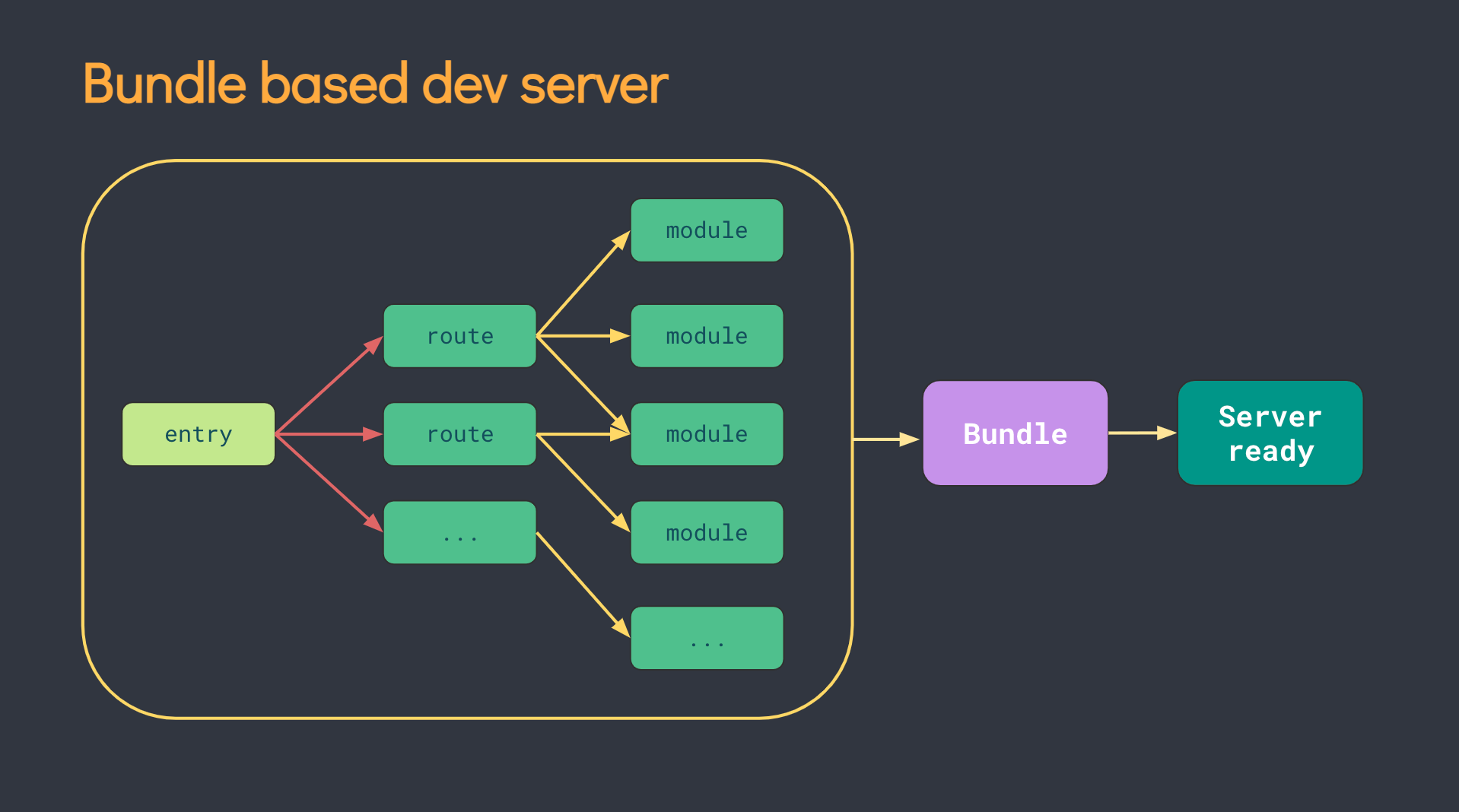
Vite
- 基於 ESM (ES Modules),開發時使用 ESbuild(Go 語言撰寫),依賴瀏覽器 ES6 Modules 的原生支持,在運行的時候直接發 HTTP 請求 JavaScript 模組
- 冷啟動跟熱加載快速,開發體驗速度快,開發時編譯的程式碼簡潔,舊瀏覽器相容性低
- production 會使用 rollup 打包,開發編譯跟 production 打包是不同系統,可能少數狀況下會有不同行為
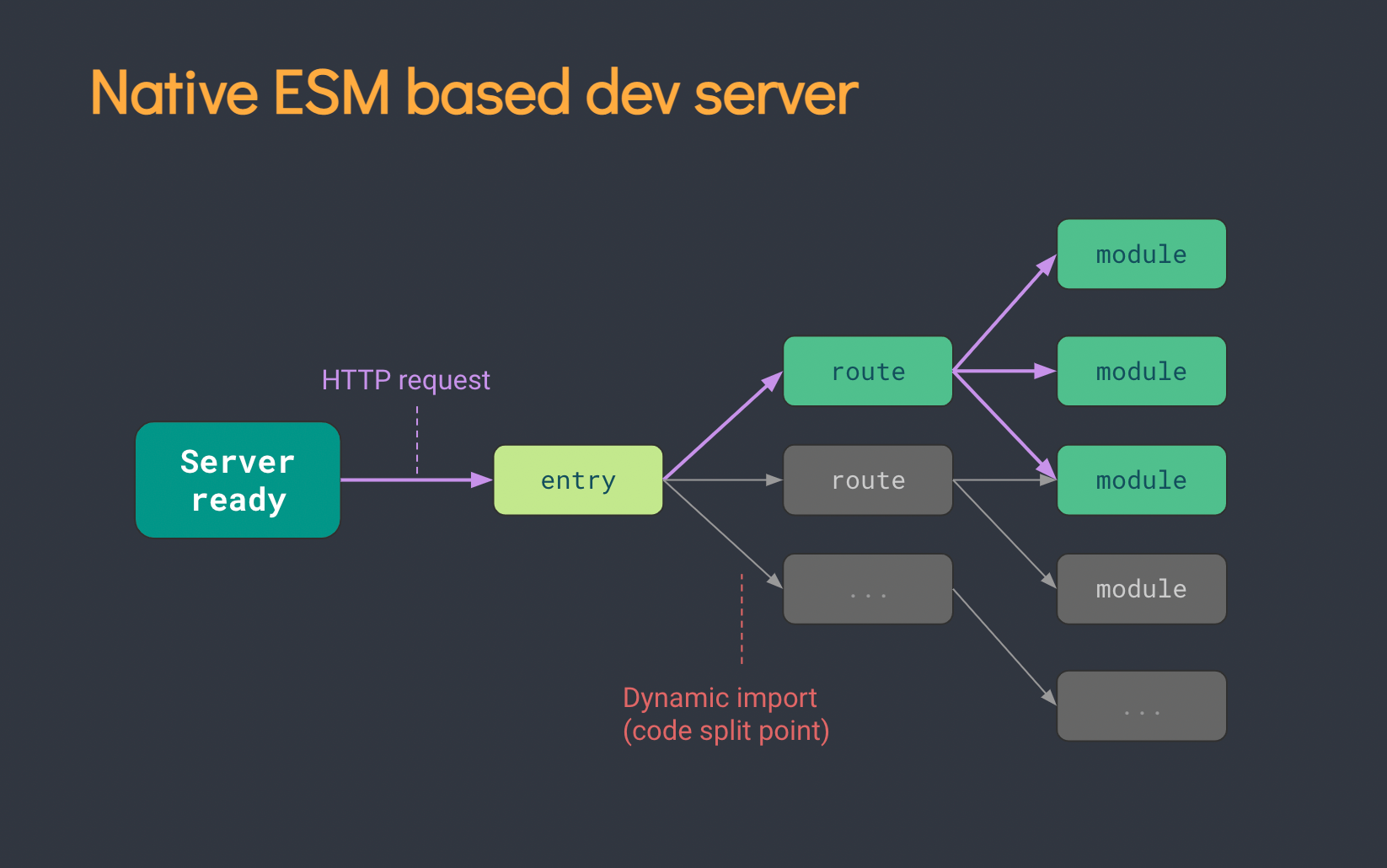
Vue 生命週期
在 SPA 應用,針對部分元件掛載/資料更新/卸載時有對應的生命週期適合操作,透過這些 Vue 內建的 Hook function 來介入
- beforeCreate:初始化 Vue 實例/事件跟生命週期
- 尚無法讀取 data, computed, methods, watch/event callbacks
- 適合展示 loading 畫面,不適合 fetch 資料,還沒有 data 可以存
- created:創建完實例(虛擬 DOM)
- 設置 data, computed, methods, watch/event callbacks
- 尚無法讀取$el,適合 fetch 資料
- beforeMount:尚未掛載模板
- 相關 render 函式首次被調用
- mounted:實例掛載模板(真實 DOM)
- el 被新創建的 vm.$el 替換
- beforeUpdate:data 更新但還沒重新渲染畫面
- 適合在此更新資料,可重複呼叫
- updated:data 更新且渲染畫面完成
- 可以取得更新的 DOM,可重複呼叫
- beforeDestroy:實例被銷毀前
- 適合在此時卸載手動添加的監聽/訂閱
- destroyed:實例被銷毀
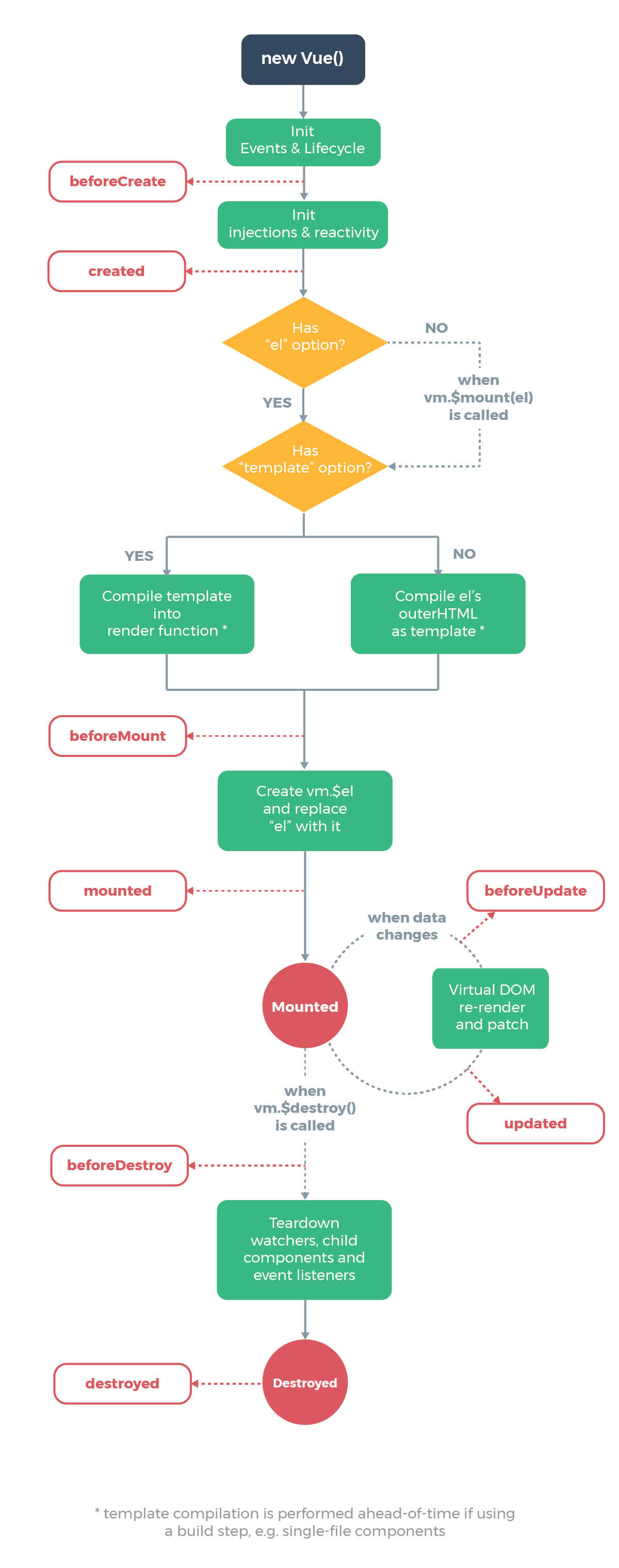
父子元件的生命週期
-
掛載:父元件是在子元件 mounted 後才 mounted 父元件 beforeCreate 父元件 created 父元件 beforeMount 子元件 beforeCreate 子元件 created 子元件 beforeMount 子元件 mounted 父元件 mounted
-
資料更新 父元件 beforeUpdate 子元件 beforeUpdate 子元件 updated 父元件 updated
-
銷毀元件 父元件 beforeDestroy 子元件 beforeDestroy 子元件 destroyed 父元件 destroyed
Vue 跨元件傳遞資料
-
父傳子:Props 透過 props 把值從父層丟到子層,當元件距離很遠就會不好傳遞 props API
-
子傳父:emit 子層要改變父層狀態的話,可透過子層發送 emit 觸發父層的 methods 來更新狀態 emits API
-
兄弟層的傳遞: 需要搭配 event 往上傳,Props 往下傳 使用 EventBus(vue3 已移除,建議用 vuex 管理) $on: 監聽 $once: 監聽一次 $off: 取消監聽 $emit: 傳遞事件 created 即進行監聽,beforeDestroy 進行取消 可以參考這篇
-
vuex store 統一管理讓所有元件可跨層級獲取這些資料,若需要非同步觸發資料的更新,也可以用 action 來 emit 事件,然後透過 mutation 裡面的方法來更新資料
*避免濫用 vuex 管理所有資料,在傳遞不易或跟跨頁面(切換路由等)時使用(e.g. 驗證狀態/購物車/遊戲結果等);父子元件就用本來的 props 或 emit 即可(e.g. fetch API 資料往下傳遞給各元件)
- Event-bus Event-bus emit / on 事件,做跨層級傳遞,缺點是事件命名相同就會導致衝突,且監聽也需要做好管理,不需要的時候要記得清除,例如在多個路由切換時,若不同頁面使用了同一個事件名,會導致重複觸發事件的問題(因事件的監聽不會隨著元件的銷毀而跟著銷毀,要主動去註銷事件),且註銷也需要小心處理,沒註銷正確也有可能導致後續觸發失敗
專案資料夾配置
之前曾經看到過很完整的配置範例,包含 Sass 資料夾規劃
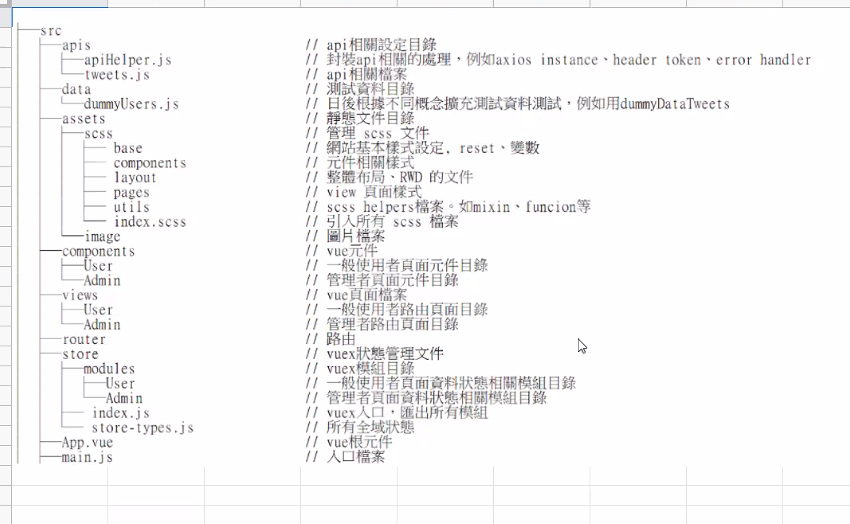
vue 開發者工具
User Story 概略版
- 輸入框一開始會是 focus 狀態,placeholder 有提示文字
- 有任務時輸入框會多一個 label 做出來的三角形按鈕
- 點三角形按鈕會全選所有任務
- 手動全選任務也會觸發三角形按鈕全選樣式
- 任務的 layout 是 checkbox/任務內容/刪除按鈕
- 雙擊選項編輯任務內容
- footer 有 span 文字提示還有多少件事項沒完成,需考慮單複數
- 三個篩選器篩選不同狀態的任務 all/active/complete (不同路由)
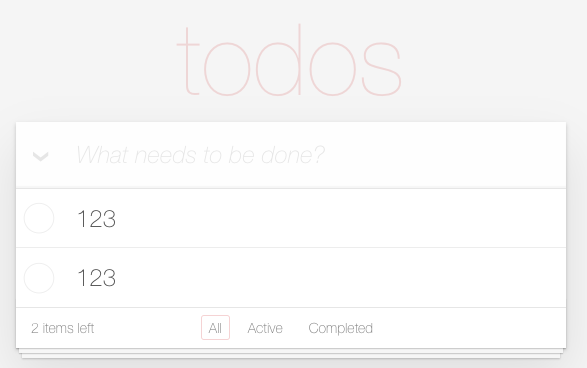
創建 Vue 實例
- CDN 載入 Vue 後就有構造函式,我們可以透過 new Vue 創建實例,綁定對應 HTML 元素/容器
- JavaScript 創建 Vue 實例,綁定 HTML 元素/容器
- 下方為 todomvc 簡單規劃區塊,
#app綁定<div id ="#app"></div>
|
|
vue 模板語言跟表達式
- 雙括弧{{ 表達式 }},若為變數會顯示 key 的對應 Value,跟 React 的{表達式}一樣,放在
<HTML元素>{{ }}</HTML元素>之間 - 如果變數被"“包著{{“變數”}},會顯示純字串
- 用來形容 HTML 屬性用的變數會使用
"",<HTML元素 class="變數"></HTML元素>
v-bind 動態綁定 data 屬性
:屬性名- data API
- 實現 JavaScript 跟 HTML 資料綁定
v-bind可以用縮寫符號:代替- 當屬性值為 true 會出現,若值為
nullundefinedfalse屬性不會出現 :class可以異動 class name,但只能針對 vue 自己增加的做改變,不能動到原本生成的- 由 completed 的布林值決定 text 樣式,
<li :class="completed">text</li>
|
|
v-for 迴圈
v-for="(item, index) in items" :key="item.id"- items 可為陣列/物件/數字/字串/Iterables
- 物件迭代順序是根據 key,key 像是 MongoDB 內建的
_id,vue 會用 key 確認資料是否有正常刪改,為了避免在 diff 演算後減少發生刪改後渲染有錯,且為了讓演算法有更好的效能,強烈建議要加上,但不要使用 index - 如果一串資料中沒定義 id,可用 uuid 套件產出補上,不要用 index 作為 key。由於 index 對應的資料是浮動而非絕對位置,因此在比較虛擬 dom 跟真實 dom 的過程中會出錯
- vue2 v-for 的優先順序高於 v-if,vue3 v-if 的優先順序高於 v-for,避免在同一元素上同時使用兩者,最好的做法是用 computed 篩選出列表再迴圈渲染
- 這邊的 item 物件也可以傳給下層 HTML 元素利用
|
|
v-on 監聽事件
@事件類型v-on可以用縮寫符號@代替,@click @change @keyup- 參數加上 $event,可以用來取得 DOM event 物件的值
- v-for=“item in items"的結構裡,還可以傳物件給事件 @click=“事件類型(item 物件)”
- 由於 windows.event(全域 event 物件)已經被棄用,若事件方法有用到 event 物件設定$event參數以取得event物件,參數使用 $event,
@click="事件類型($event)",以取得觸發事件內部參數 - 常見的按鍵.enter .esc .space 等有專用修飾符不需要再另記 key code 鍵盤支援清單
- 常見的事件修飾符.stop(阻擋冒泡) .prevent(阻擋預設事件重載頁面) .capture(向下捕獲方式觸發) .self(限定指定元素本身觸發) .once(只觸發一次) .passive(滾動事件延遲,讓行動端不卡),修飾符可以串連
- 事件綁定的方法 callback function 寫在 script 的 methods 裡面
- input 綁定事件參數差異
|
|
v-model 雙向綁定 input 跟資料
- v-bind + v-on 的結合,只適合用在表單元素
- v-bind 資料 → 畫面,v-on 畫面 → 資料
- v-model 初始值優先看 data 裡面的值,表單上寫的
checked selected屬性會忽略
|
|
|
|
-
不同類型的 input 會偵測不同事件,更新不同屬性
-
type = texttextarea元素偵測到input事件會更新value(<input>, <select> <textarea>元素的 value 被修改時會觸發 input 事件) * textarea 標籤中間的雙括弧不會雙向綁定,只會單向顯示資料內容,不要用這個 (<textarea>{{text}}</textarea>) 使用v-model
|
|
type = checkbox type= radio單複選偵測 change 事件,抓取 checked 值(true/false)
|
|
select下拉選單偵測change事件,更新value值
|
|
新增 todo
- 引入 uuid 套件,在 script 測試 alert(uuidv4())
- 把 newTodo 內容加上新屬性 uuid 產出的 id,push 到 data 裡面的 todos 陣列
- 新增完後把 newTodo 清空(避免按 enter 會增加一樣的內容)
- 空白 return 提示內容為空
|
|
刪除 todo
- 要找到對應元素需要 id,透過參數回傳
|
|
動態切換 todo 刪除線樣式(雙向綁定)
- 點 label 切換會有打勾變化,是 checkbox 本身有無 checked 的樣式,還沒跟資料狀態綁定,需要在使用者點擊核選方塊時,改變刪除線樣式
- 先前用:todo.completed 屬性來動態顯示刪除線 :class="{completed: todo.completed},現在把 todo.completed 資料狀態用 v-model=“todo.completed"綁定回 input 的 checked 值(這個是 vue 預設 v-model 使用情境)
- 此當我們畫面操作改變 checked 值 todo.completed 值也會連動
- 資料 completed 初始值要設定好,確認沒有寫反
|
|
條件渲染:v-show 和 v-if
- 清單為空時, main 跟 footer 跟 toggle all 的 icon 也會消失
- 用 todos.length 來判斷清單為空,依條件顯示 footer & main
- 根據條件隱藏的元素加上 v-show=“todos.length”
v-if:適合切換頻率小,不希望出現在 DOM tree,不希望使用者打開 DevTool 就看到隱藏的內容v-show:只是加上display: none讓使用者看不到,仍保留在 DOM tree,適合切換頻率高的元件
|
|
- 組合
v-if、v-else、v-else-if來控制流程
|
|
- 當 todos.length 為 false 只留 No footer 文字
|
|
computed 需運算再放到畫面上的資料
- computed API
- 跟 data 一樣會 return 值
- 會建立一個快取,值沒有變化就不會重新運算,相較 methods 每次重新渲染就會呼叫一次方法,computed 效能較好(類似 react 的 useState)
- 可以用來實作運算邏輯,當資料有改變就會更新
篩選 all active complete
- 運用陣列的
filter方法來篩選 all active complete todos - 篩選 function 用 filters 封裝
- active 數量顯示在 footer
- 新增變數 filteredOption,設定狀態 all active completed
- 透過按鈕觸發 setFilterdOption 更新狀態
- 改用 filteredTodos 來渲染清單內容,computed 裡新增 filteredTodos
|
|
被選擇的按鈕樣式
- 被點的會掛上 selected 取消原先點的 selected
- 用 v-bind 的 true 會顯示屬性 false 不會顯示屬性實作 selected(不用另外定義 data)
|
|
filters (vue3 移除,可用 computed 代替)
{{ 變數 | filters 的方法 }}- 常用於大小寫 / 單複數 / 時間格式 / 貨幣格式
- 當 activeTodos 為 1,回傳 item,超過則傳 items
|
|
清空已完成項目
- removeCompleteTodos(todos)
|
|
LocalStorage 保存資料
- saveStorage 掛載 created 後,預設值已經定義在 created 階段。原本在 data 寫的 todos 預設值可以刪除
|
|
watch 監控資料變化
- 淺層監聽:陣列內資料數量增減(預設)
- watc API
|
|
- 深層監聽:陣列資料屬性改變
|
|
編輯 todo
- 雙擊觸發編輯模式, 加上.editing 樣式(display:block /none 切換)
- 編輯模式(focus 狀態)按下 Enter 完成編輯並解除編輯模式
- 編輯模式按下 ESC 跟離開輸入框 (blur 事件)取消編輯並解除編輯模式
- 完成編輯時(Enter)內容是空白的話,會刪除這個 id 的空白 todo(內容不得為空)
- 新增 currentEditTodo 來管理編輯內容
- currentEditTodo 使用 v-model 進行雙向綁定,type 即時更新 currentEditTodo
- 完成編輯時覆寫回原本的 todos
動態添加 editing 樣式
- 當 todo 的 id === currentEditTodo.id,input 加上 editing 的 class
- 原本已經有:class 了,用物件包裹兩個 key value
|
|
取消編輯(回到原來沒有 editing 狀態)
- cancelEdit 把 this.currentEditTodo 變成一個空物件
- 當 currentEditTodo 被清空後 v-bind 的條件
todo.id === currentEditTodo.id無法成立 - editing 屬性消失,畫面也從輸入框變回一般的顯示狀態
- esc 鍵綁定 keyup 事件
|
|
完成編輯
- 按下 enter(click 事件)或點其他地方(blur 事件)就把 currentEditTodo 換進去 this.todo 裡面
- 把編輯完成的 currentEditTodo,放入 todos 陣列中 id 相同的位置
- 編輯狀況下修改最後是空白的話,直接刪除這個項目
- 放入後清空 currentEditTodo,li 上的 editing 樣式會同時消失
|
|
全部勾選/取消
所有 todo 打勾上方 label #toggle-all 也會連動打勾
- 點擊 label 也能選到 checkbox,所以樣式是做在 label 上
- html 架構 label 位於 input 後方,但畫面上呈現在 input 架構之前,利用 position 調整位置
- css 上是用偽元素做>的 content 並把旋轉 90 度
- 設計一個 computed 屬性回傳 todos 是否全部完成
- 用 activeTodos === 0 判斷
- 雙向綁定 input 切換 todos 裡全部項目 checked 完成狀態
|
|
最上方的打勾下方所有清單也會打勾
- 切換 todos 裡全部項目的 completed 屬性,每次點擊都會切換 true/false
- 用展開運算子 … 把 todo 內容全部拷貝一份,然後再針對想要修改的 completed 屬性重新設定
|
|
directives 自定義屬性
- 讓不同的 Vue 實例可以共享指令
- 第一個參數一定要帶入想綁定的元素 element
- 第二個參數 binding 下有很多屬性 value, oldValue,詳細可參考這裡
- 做好指令可以在 template 裡用
v-todo-focus來使用
編輯模式自動 focus 表單
- 當 v-todo-focus 回傳 true,就為該元素呼叫 focus() 方法,讓游標鎖定到編輯輸入框裡
|
|
Option API v.s. Composition API
- Option API(data, methods, 生命週期)裡面定義的 property 可以用 this.property 獲取
- this 指向元件實例本身
|
|
- 屬性不使用箭頭函式,會影響裡面的 this 綁定,一開始就會變成全域 window,而不是在呼叫的時候才知道是誰
- 建議寫法為
|
|
- 想多了解 Composition API 可以參考這篇 介紹 Vue3 與 Composition API